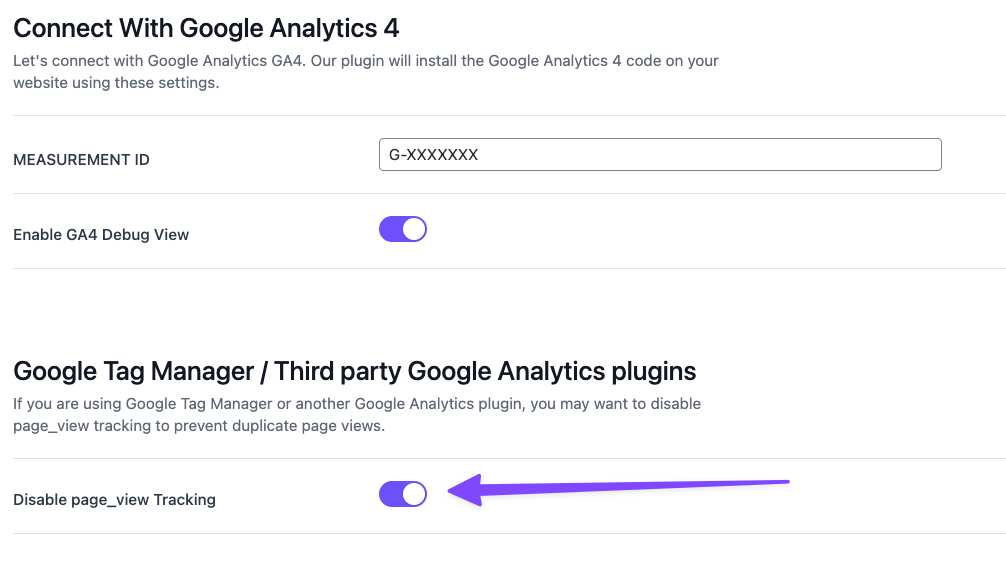Your first step with Goal Tracker for Google Analytics is to connect with Google Analytics.
To do that, head over to the plugin’s General Settings tab and set the measurement id.
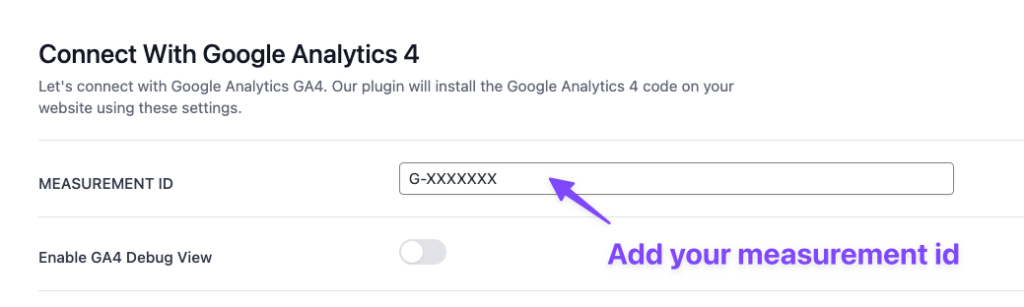
The measurement id can be found in Google Analytics data stream settings.
Debug View #
Google Analytics has a neat little feature called Debug View.
It allows you to see events coming in real-time, which is really useful for testing.
To enable it, toggle the Enable Debug View:

Then, if you go to the Configure -> Debug View page in Google Analytics, you will be able to see incoming events, including their settings:
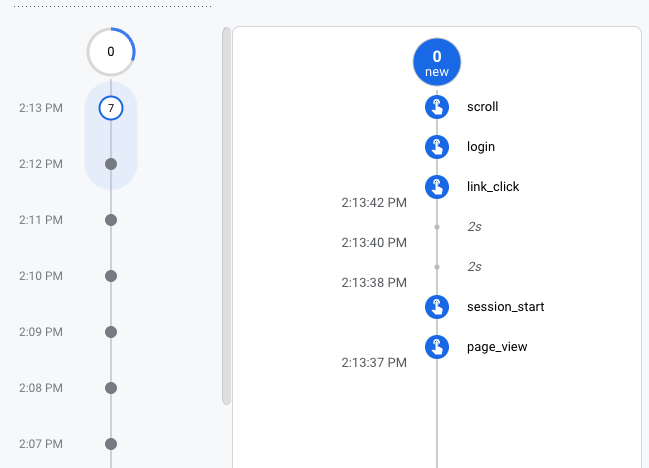
You can click on the events and drill down to see the collected data for each one.
If you are also using Google Tag Manager #
Goal Tracker for Google Analytics can work along with Google Tag Manager.
If you already have Google Tag Manager set up on your WordPress website, you may want to toggle the Disable page_view Tracking option.
This will prevent double tracking for page views.