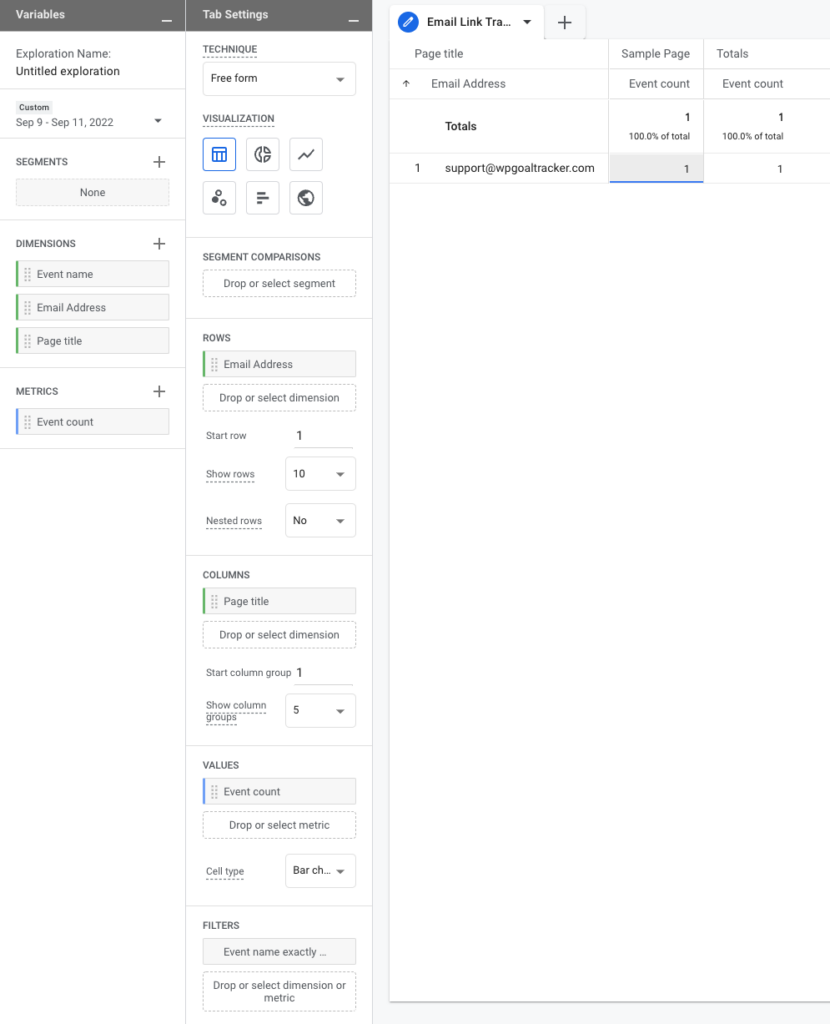Goal Tracker for Google Analytics offers a simple way to track clicks on email links.
To enable email link tracking, you will have to perform these two steps:
- Toggle the option in the plugin settings.
- Create a Custom Dimension in Google Analytics.
Enable Link Tracking #
The first step requires only one click – Head over to the plugin’s General Settings tab and toggle the “Track Email Links” option:
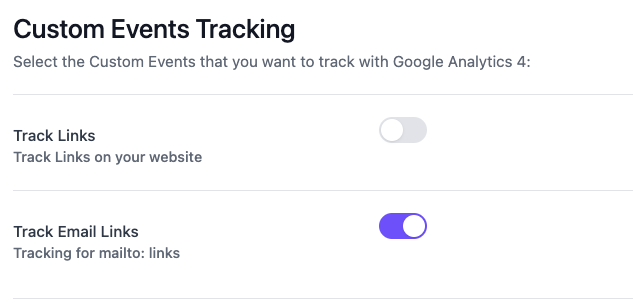
Create the Custom Dimension in Google Analytics #
This step is required for using this event’s data in reports.
We use the “email” dimension for capturing the link’s email address.
In Google Analytics, click Configure and then Custom Definitions.
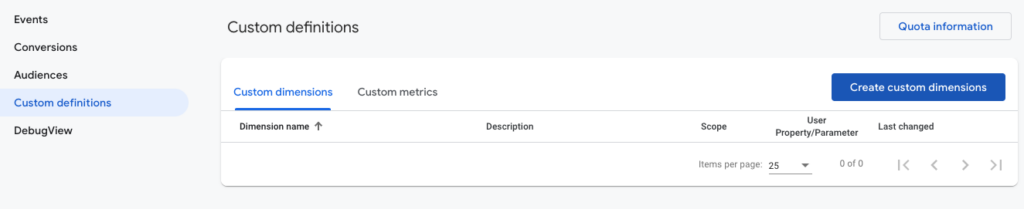
Then click on the Create custom dimensions button and fill in the following details:
Custom Dimension
Dimension Name → Email Address
Scope → Event
Description → Email Address
Event Parameter → email_address
It should look like this, where the Event Parameter has to remain “email”.
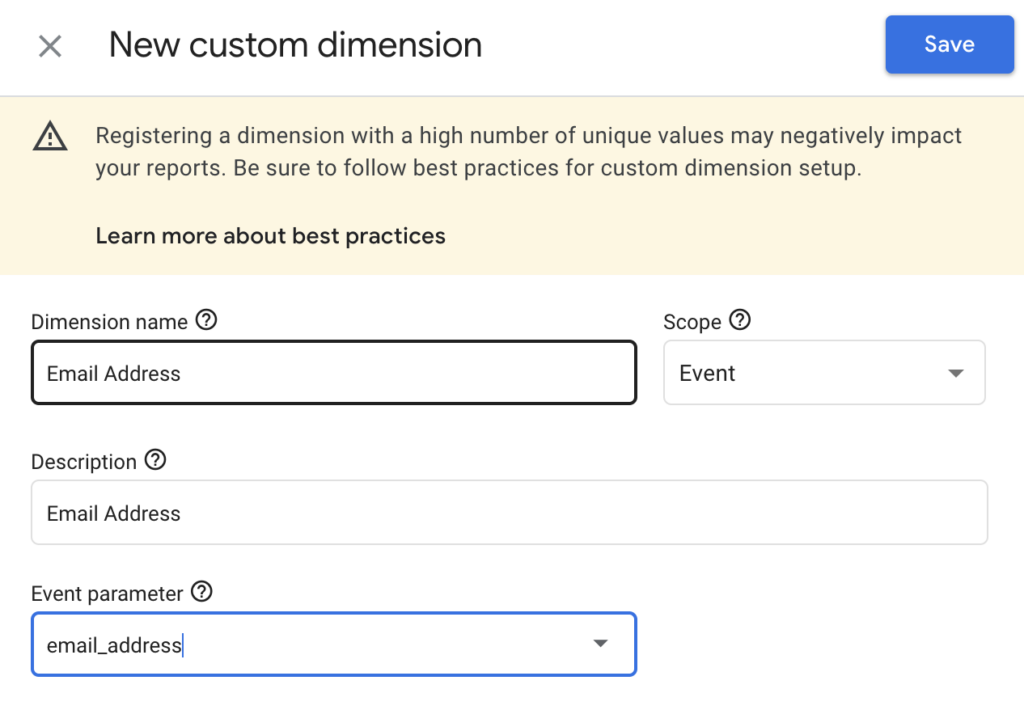
Event Reference #
| EVENT PARAMETERS – METRIC / DIMENSION | EVENT DATA |
|---|---|
| page_title | Current Page Name |
| email_address | The email address |
| page_location | Current page URL |
| link_text | The link text |
| link_classes | The class attribute for the link element |
How do I view email links in Google Analytics? #
You must create a custom dashboard (like everything related to events) to view the email links.
Here is one example of such a dashboard: